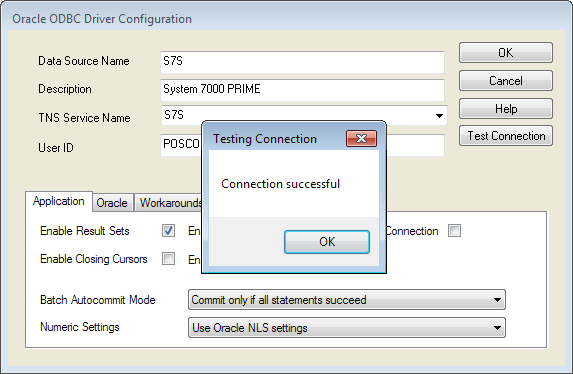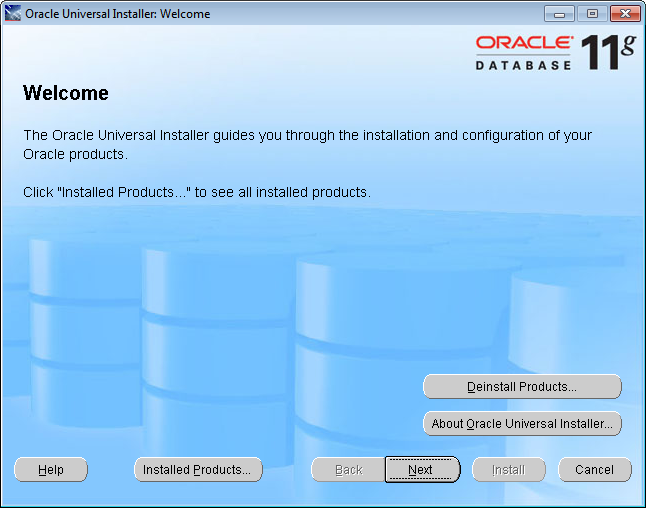
Go here and download the file.
Open the Oracle OBDC Installation file and press ‘Next’.
Select the first option ‘Oracle Data Access Components for Oracle Client 11.2.0.3.20’ and press ‘Next’.
Select a location for the ODBC to be installed.
Once the location has been decided press ‘Next’.
Don’t change any settings and press ‘Next’ to install all the components.
Press ‘Next’ to skip this selection.
Press ‘Next’ to skip this selection.
Press the ‘install’ button to install the required components.
The installation will proceed.
Once the installation has completed you can press ‘Exit’.
Press ‘Yes’ to confirm.
Copy the tnsnames.ora file into the location you selected for the install.
Edit the file in Notepad to add the IP address of the Aristocrat Server.
If you are running 32-bit Windows, go to Control Panel > Administrative Tools > Data Sources (ODBC)
If you are running 64-bit Windows, run from command: C:\windows\SysWOW64\odbcad32.exe
Go to System DSN > Add.
Scroll down until you find ‘Oracle in OraClient 11g_home1’ and press ‘Finish’.
Enter the following details:
Data Source Name – S7S
Description – System 7000 PRIME
TNS Service Name – S7S
User ID - Obtain the User ID from Aristocrat
Press the ‘Test Connection’ button.
Enter the 'User Name' and ‘Password’ supplied by Aristocrat into the fields shown below and press OK.
A message will display if you have a successful connection.